This chapter provides information about maintaining your machine and the toner cartridge.
You can print a configuration page to view current printer settings, or to help troubleshoot printer problems.
In ready mode, press and hold the ( ) button
for about 5 seconds, then release.
) button
for about 5 seconds, then release.
A configuration page prints out.
If printing quality problems occur or if you use your machine in a dusty environment, you need to clean your machine regularly to keep the most optimum printing quality.
![[Caution]](../common/caution.png)
|
|
|
Clean the machine cabinet with a soft, lint-free cloth. Dampen the cloth slightly with water, but be careful not to let any water drip onto or into the machine.
During the printing process, paper, toner and dust particles can accumulate inside the machine. This buildup can cause print quality problems such as toner specks or smearing. Cleaning the inside of the machine clears or reduces these problems.
-
Turn the machine off and unplug the power cord. Wait for the machine to cool down.
-
Press the release button, completely open the front cover.

-
Grasp the handles on the toner cartridge and pull to remove the cartridge from the machine.

-
Pull the waste toner container out of the machine using its handle.
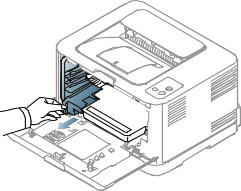
-
Pull the imaging unit out of the machine using the groove on the front of the imaging unit.
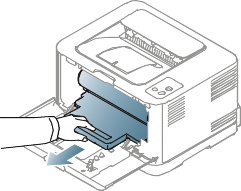
![[Warning]](../common/warning.png)
-
Do not touch the green surface of the drum located in the imaging unit. Use the handle on the imaging unit to avoid touching this area.
-
Be careful not to scratch the surface of the imaging unit.
-
If you leave the front cover open for more than a few minutes, the imaging unit can be exposed to light. This will cause damage to the imaging unit. Close the front cover should the installation need to be halted for any reason.
-
-
With a dry lint-free cloth, wipe away any dust and spilled toner from the toner cartridges area and their cavities.

![[Note]](../common/note.png)
After cleaning, let the machine to dry completely.
![[Warning]](../common/warning.png)
-
If toner gets on your clothing, wipe it off with a dry cloth and wash it in cold water. Hot water sets toner into fabric.
-
If your machine or its surrounding is contaminated with toner, we recommend you to use a cloth or tissue dampened with water to clean it. If you use a vacuum cleaner, toner blows into the air then might be harmful to you.
-
-
Holding the groove on the front of the imaging unit, push imaging unit into the machine.
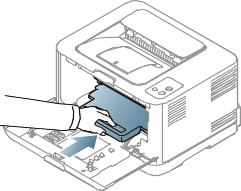
-
Insert the waste toner container into position and then push it to make sure that it is firmly seated in place.
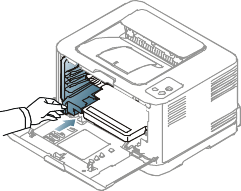
-
Slide the toner cartridge back into the machine.

-
Reinstall all the compartments into the machine and close the front cover.
![[Warning]](../common/warning.png)
If the front cover is not completely closed, the machine will not operate.
-
Plug in the power cord and turn the machine on.
Toner cartridges contain components that are sensitive to light, temperature, and humidity. Samsung suggests users follow the recommendations to ensure the optimum performance, highest quality, and longest life from your new Samsung toner cartridge.
Store this cartridge in the same environment as the printer it will be used in; this should be in controlled office temperature and humidity conditions. The toner cartridge should remain in its original, unopened package until installation – If original packaging is not available, cover the top opening of the cartridge with paper and store in a dark cabinet.
Opening the cartridge package prior to use dramatically shortens its useful shelf and operating life. Do not store on the floor. If the toner cartridge is removed from the printer, always store the cartridge according to the following guidelines:
-
Inside the protective bag from the original package.
-
Store lying flat (not standing on end) with the same side facing up as if was installed in the machine.
-
Do not store consumable in any of the following conditions:
-
Temperature greater than 40°C (104°F).
-
Humidity range less than 20% and not greater than 80%.
-
An environment with extreme changes in humidity or temperature.
-
Direct sunlight or room light.
-
Dusty places.
-
A car for a long period of time.
-
An environment where corrosive gases are present.
-
An environment with salty air.
-
-
Do not touch the surface of the photoconductive drum in the cartridge.
-
Do not expose the cartridge to unnecessary vibrations or shock.
-
Never manually rotate the drum, especially in the reverse direction; this can cause internal damage and toner spillage.
Samsung Electronics does not recommend or approve the use of non-Samsung brand toner cartridges in your printer including generic, store brand, refilled, or remanufactured toner cartridges.
![[Caution]](../common/caution.png)
|
|
|
Samsung’s printer warranty does not cover damage to the machine caused by the use of a refilled, remanufactured, or non-Samsung brand toner cartridge. |
Estimated cartridge life (the life of the toner cartridge yield) depends on the amount of toner that print jobs require. The actual print yield may vary depending on the print density of the pages you print on, operating environment, printing interval, media type, and/or media size. For example, if you print a lot of graphics, the consumption of the toner is high and you may need to change the cartridge more often.
-
When moving the machine, do not tilt or turn it upside down. Otherwise, the inside of the machine may be contaminated by toner, which can cause damage to the machine or reduce print quality.
-
When moving the machine, make sure at least two people are holding the machine securely.