This chapter provides information about purchasing supplies and maintenance parts available for your machine.
![[Note]](../common/note.png)
|
|
|
Available accessories may differ from country to country. Contact your sales representatives to obtain the list of available accessories. |
To order Genuine Samsung supplies, accessories and, maintenance parts, contact your local Samsung dealer or the authorized retailer where you purchased your machine. You can also visit www.samsung.com/supplies, select your country/region, and obtain information on calling for service.
When supplies reach their lifespan, you can order the following types of supplies for your machine:
|
Type |
Average yield[a] |
Part name |
|---|---|---|
|
Standard yield toner cartridge |
|
K407(CLT-K407S): Black C407(CLT-C407S): Cyan M407(CLT-M407S): Magenta Y407(CLT-Y407S): Yellow Region A [b] K4072(CLT-K4072S): Black C4072(CLT-C4072S): Cyan M4072(CLT-M4072S): Magenta Y4072(CLT-Y4072S): Yellow Region B [c] K4073(CLT-K4073S): Black C4073(CLT-C4073S): Cyan M4073(CLT-M4073S): Magenta Y4073(CLT-Y4073S): Yellow |
|
Imaging Unit |
Approx. 24,000 images[d] |
CLT-R407 |
|
Waste toner container |
Approx. 10,000 images[d] |
CLT-W409 |
|
[a] Declared yield value in accordance with ISO/IEC 19798. [b] Region A: Albania, Austria, Belgium, Bosnia, Bulgaria, Croatia, Cyprus, Czech Republic, Denmark, Estonia, Finland, France, Germany, Greece, Hungary, Italy, Latvia, Lithuania, Macedonia, Netherlands, Norway, Poland, Portugal, Romania, Serbia, Slovakia, Slovenia, Spain, Sweden, Switzerland and UK [c] Region B: Bangladesh, China, India, and Nepal [d] Image counts based on one color on each page. If you print documents in full color (Cyan, Magenta, Yellow, Black), the life of this item will be reduced by 25%. |
||
To replace a toner cartridge, see Replacing the toner cartridge.
![[Note]](../common/note.png)
|
|
|
Depending on the options and percentage of image area, job mode used, the toner cartridge’s lifespan may differ. |
![[Caution]](../common/caution.png)
|
|
|
You must purchase supplies, including toner cartridges, in the same country where you purchased your machine. Otherwise, supplies will be incompatible with your machine since the system configurations vary from country to country. |
![[Warning]](../common/warning.png)
|
|
|
Samsung does not recommend using non-genuine Samsung toner cartridge such as refilled or remanufactured. Samsung cannot guarantee non-genuine Samsung toner cartridge's quality. Service or repair required as a result of using non-genuine Samsung toner cartridges will not be covered under the machine warranty. |
To purchase maintenance parts, contact the source where you bought the machine.
Replacing maintenance parts can be performed only by an authorized service provider, dealer, or the retailer where you bought the machine. The warranty does not cover the replacement of any maintenance parts once it has reached its “Average Yield”.
Maintenance parts are replaced at specific intervals to avoid print quality and paper feed problems resulting from worn parts, see table below. The purpose of which is to maintain your machine in top working condition. The maintenance parts below should be replaced when the life span of each item has been met.
|
Parts |
Average yield[a] |
|---|---|
|
Fuser unit |
Approx. 50,000 pages (B&W)/ 12,500 pages (Color) |
|
Transfer roller |
Approx. 50,000 pages (B&W)/ 12,500 pages (Color) |
|
Transfer belt (ITB) |
Approx. 50,000 pages (B&W)/ 12,500 pages (Color) |
|
Paper feed roller |
Approx. 50,000 pages |
|
[a] It will be affected by operating system used, computing performance, application software, connecting method, media type, media size and job complexity. |
|
The machine uses four colors and has a different toner cartridge for each one: yellow (Y), magenta (M), cyan (C) and black (K).
A toner cartridge has reached its estimated cartridge life. The printer stops printing. Also, the Smart Panel program window appears on the computer telling you to replace the cartridge (See Using the Smart Panel program).
At this stage, the toner cartridge needs to be replaced. Check the model number for the toner cartridge used in your machine (See Available supplies).
![[Note]](../common/note.png)
|
|
|
Samsung does not recommend using non-genuine Samsung toner cartridge such as refilled or remanufactured. Samsung cannot guarantee non-genuine Samsung toner cartridge's quality or damages it can cause to the machine. Also service or repair required as a result of using non-genuine Samsung toner cartridges will not be covered under the machine warranty. |
-
Turn the machine off, then wait a few minutes for the machine to cool.
-
Press the release button, completely open the front cover.

-
Grasp the handles on the toner cartridge and pull to remove the cartridge from the machine.

-
Take a new toner cartridge out of its package.
-
Pull out the hopper sheet from a new toner cartridge.
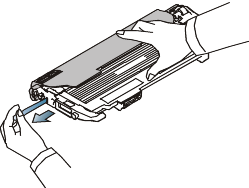
-
Holding both handles a new toner cartridge, thoroughly rock it from side to side to evenly distribute the toner.

-
Place the toner cartridge on a flat surface as shown below and remove the protecting cover.
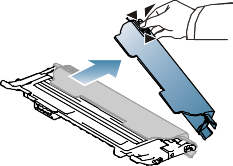
![[Note]](../common/note.png)
If toner gets on your clothing, wipe it off with a dry cloth and wash it in cold water. Hot water sets toner into fabric.
-
Make sure that the color of the toner cartridge matches the color slot and then grasp the handles on the toner cartridge. Insert the cartridge until it clicks into place.

-
Close the front cover. Make sure the cover is securely latched and then turn the machine on.
![[Warning]](../common/warning.png)
If the front cover is not completely closed, the machine will not operate.
When the life span of the imaging unit has expired, the Smart Panel program window appears on the computer, indicating the imaging unit needs to be placed. Otherwise, your machine stops printing.
-
Turn the machine off, then wait a few minutes for the machine to cool.
-
Press the release button, completely open the front cover.

-
Grasp the handles on the toner cartridge and pull to remove the cartridge from the machine.

-
Pull the waste toner container out of the machine using its handle.
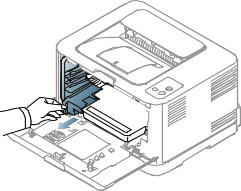
-
Pull the imaging unit out of the machine using the groove on the front of the imaging unit.
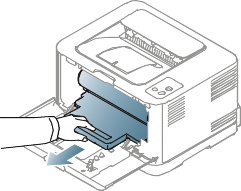
-
Take a new imaging unit out of its package.
![[Warning]](../common/warning.png)
-
Don’t use sharp objects such as a knife or scissors to open the imaging unit package. You could damage the surface of the imaging unit.
-
Be careful not to scratch the surface of the imaging unit.
-
To prevent damage, do not expose the imaging unit to light for more than a few minutes. Cover it with a piece of paper to protect it if necessary.
-
-
Holding the groove on the front of the imaging unit, push imaging unit into the machine.
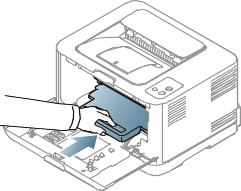
-
Insert the waste toner container into position and then push it to make sure that it is firmly seated in place.
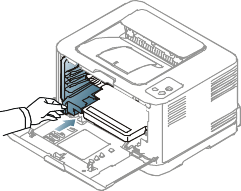
-
Slide the toner cartridge back into the machine.

-
Close the front cover firmly.
![[Warning]](../common/warning.png)
If the front cover is not completely closed, the machine will not operate. Please make sure all toner cartridges are installed properly. If any toner cartridge is installed improperly, the front cover do not close.
-
Turn the machine on.
![[Note]](../common/note.png)
Each LED blinks red in a repeated order. Wait for about 1.5 minutes for your machine to get ready.
When the life span of the waster toner container has expired, the Smart Panel program window appears on the computer, indicating the waste toner container needs to be replaced. Otherwise, your machine stops printing.
-
Turn the machine off, then wait a few minutes for the machine to cool.
-
Open the front cover.

-
Pull the waste toner container out of the machine using its handle.

![[Note]](../common/note.png)
Make sure that you lay the waste toner container on a flat surface so that the toner dose not spill.
-
Remove the container’s cap from the container as shown below and use it to close the waste toner container opening.
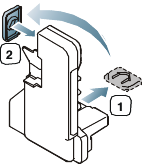
![[Warning]](../common/warning.png)
Do not tilt or turn over the container.
-
Take a new waste toner container out of its package.
-
Insert the new container into position and then push it to make sure that it is firmly seated in place.

-
Close the front cover firmly.
![[Warning]](../common/warning.png)
If the front cover is not completely closed, the machine will not operate. Please, make sure all toner cartridges are installed properly. If any toner cartridge is installed improperly, the front cover do not close.
-
Turn the machine on.